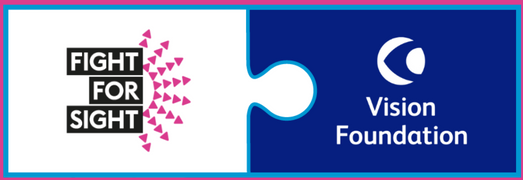Top tips for a successful Zoom meeting
- Make sure you have the latest version of Zoom downloaded on your device.
- You may also find it useful to create a free Zoom account if you do not already have one. You can do this here.
- Check your internet connection and if you’re having connection issues, try sitting as close to your WiFi router as possible or consider connecting to your phone’s data.
- Close anything you do not need on your computer to free up bandwidth, especially desktop applications and mail programmes.
- When you follow the Zoom link provided you may be placed in a waiting room if you arrive before the start time. The organisers will let you in as soon as the conference is ready to begin.
- When you log into Zoom, a pop-up dialogue box may ask you to join with Computer Audio or Telephone Audio before you are directed to the meeting. Please select Computer Audio.
- When you enter the meeting please keep yourself on mute unless directed otherwise by the conference hosts. You are welcome to be on camera/video if you wish.
- In the meeting room, we encourage you to post your questions and comments in the chat box function rather than using the raising hand button.
- If you have any difficulties please message one of our Tech Support people in the chat box and they will be able to help you. Otherwise please call our helpline on 020 7620 2066 and one of the team will be able to help you.
If you use a screen reader here are some handy shortcut keys:
Action if you use a PC
Mute/unmute: Alt + A or press and hold spacebar
Start/stop video: Alt + V
Start/stop screen share: Alt + S
Open/close chat: Alt + H
Open/close participant list: Alt + U
Raise/lower hand: Alt + Y
Read active speaker name: Ctrl + 2
Switch to Speaker view: Alt + F1
Leave/end meeting: Alt + Q
Action if you use a Mac
Mute/unmute: Command + Shift + A or hold down spacebar
Start/stop video: Command + shift + V
Start/stop screen share: Command + shift + S
Open/close chat: Command + shift + H
Open/close participant list: Command + U
Raise/lower hand: Option + Y
Switch to Speaker view: Command + Shift + W
Leave/end meeting: Command + W