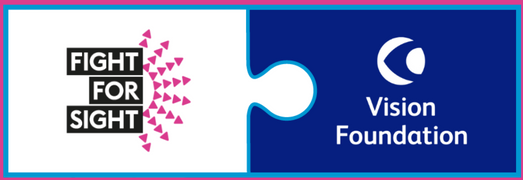Chris has Cone Dystrophy, a rare degenerative eye condition. In this post Chris reflects on the contrasts of working through a pandemic whilst also losing his eye sight.
In my most recent article: Looking Beyond Vision, I wrote about people’s attitudes towards employing blind and visually impaired people. In this article, I wanted to delve into some of the day-to-day challenges I’ve faced when working and how I’m tackling them. Before I begin, I’d like to start by telling you about a conversation I had with a colleague some time ago. After swapping a few instant messages we moved to a phone call and this is where things got tense, when one of the first things he asked was why was I shouting in my message. I went quiet, confused and frantically checking that I hadn’t left caps-lock on again. He clarified that he was wondering why my font was so big. You see, due to my visual impairment (VI), all my fonts are set as a minimum to size 16. I laughed it off and explained it was due to my failing eyesight to which I got the usual response of: “me too, I can’t see a thing without my reading glasses.”
This conversation got me to thinking about how often we use the terms ‘autism’, ‘OCD’, ‘deafness’ or ‘blindness’ to explain our idiosyncrasies. I, myself can’t count how many times I’ve unwittingly blamed my ‘OCD’ when putting away my t-shirts! Something I try hard not to do now after my son’s autism diagnosis. My point is that so many of us use these terms without engaging our brain and would be mortified if we knew how isolated it can make people feel.
For this reason, I was thrilled when Vision Foundation invited me to write this piece for them as part of #SeeMySkills and to raise awareness of some of the simple things that can be done to make the workplace more accessible to those of us who are visually impaired or blind.
Cone Dystrophy
For background, I’m one of around 360,000 people in the UK registered as either sight-impaired or severely sight-impaired. I have a condition called Cone Dystrophy which affects around 1 in 30,000 people. It is a genetic condition resulting from a faulty gene. This mutation accounts for around 50% of Cone Dystrophy cases meaning that of the 68 million people in the UK, only around 1,200 of us are affected.
Like many genetic eye conditions, it is degenerative. In my case, the speed that my vision has degraded has accelerated. Less than 18 months ago there was no impact on my day-to-day living; now I’m registered sight-impaired and I walk with a white cane. It is likely that I will become severely sight-impaired in the future.
As my vision worsens, adjustments are constantly being made to ensure I can continue to be independent and work. These changes are a combination of specialist technology, mobility aids and changing working arrangements.
Finding solutions to keep working
For almost 20 years I’ve worked as a Business Analyst (BA). For those of you unfamiliar with the role, a BA is a project resource that works with business experts to identify a solution to a particular problem. The role uses a combination of interpersonal skills and technology to develop these requirements so developers can resolve any problems and complete the project or product.
As someone who’s role is identifying solutions to problems, I have taken the same approach to my changing vision. For ease I have apportioned some of these below. Quick disclaimer, everyone’s visual impairment is different and can change day-by-day so I’d like to make it clear that these adaptions are what work best for me right now.
Work Location
In many professions there is very little need for everyone to be physically in the same location. For years people have worked with remote teams (for example off-shore developers). In March 2020 when I last spent a full day in the office it would take around 45 minutes to drive the 24 miles to the office. Today, that same journey takes at least two hours, three trains and about three miles walking. This means that to be in the office for eight hours, I’d need to be away from home for 12. Many people have four hour commutes these days, but is it really a sensible use of our time?
For a visually impaired person there are the added challenges with safely boarding and exiting trains (one time recently I got so close to the train door to check the carriage number I was at risk of falling off the platform!), finding the correct bus stop and arranging assistance or a guide. Of course, not all of us need a guide – some of us have a guide dog to help but this makes for a long and stressful working day for both the handler and the dog. Personally, I use a long cane but two hours focussing on the sensory feedback from the cane tip to ensure I don’t walk into something is incredibly tiring. Not to mention the increased risk of RSI!
I do appreciate that working remotely every day isn’t ideal from either a professional or mental health perspective. So, what’s the answer? Many organisations are looking into ‘blended working’ where staff vary their place of work. This is a great solution, but there’s a chance that the place of work may be dictated by the wants of the manager or supervisor and not the needs of the individual. One question, why if the person is performing their job to the expected level, can’t they decide where they work from?
Technology
This leads me on to the second area, technology. Thanks to Access to Work, a government grant scheme, I have a range of hardware and software in my home office. This equipment enables me to  adjust my screens so I can see and hear what I’m doing. Access to Work assesses the individual’s needs and then gives financial aid to the employer to purchase the necessary equipment. Although the grant is based on the individual’s needs, as it is paid via the organisation there is a risk that they may dictate how the equipment is deployed. The most suitable location for that equipment to be installed should be based on the needs of the claimant.
adjust my screens so I can see and hear what I’m doing. Access to Work assesses the individual’s needs and then gives financial aid to the employer to purchase the necessary equipment. Although the grant is based on the individual’s needs, as it is paid via the organisation there is a risk that they may dictate how the equipment is deployed. The most suitable location for that equipment to be installed should be based on the needs of the claimant.
As I’m writing this article, looking at a large monitor, zoomed to four times normal size and being self-employed, I have deployed this equipment in my home office. If, however, I were an employee and should my manager dictate that the screen be installed in the office then I would have no choice but to commute in every day; and experience the stress, anxiety and exhaustion mentioned earlier. The point is that the needs of the disabled person must be central to how the equipment is deployed.
Accessibility
Here I’m referring specifically to accessibility of information. As my sight continues to deteriorate, I’m becoming more reliant on screen-readers. These tools are fabulous and can really take the strain out of reading long emails and documents. They are also great for navigating web pages, describing images and accessing presentations. But for this to work, it requires some effort from the author.
There are many resources available for making accessible websites, all you need to do is Google ‘how to make a website accessible’, and for an image you need to simply ensure it has alt-text. Presentations, however, seem to be routinely missed. Even when I was training to use the kit, there wasn’t much advice available for making an accessible presentation; with this in mind, below are my 5 Top Tips for making a presentation accessible:
Chris’s 5 top tips for a truly accessible presentation
1: Colour – Adding a background can really highlight the primary message of your slide. The key is to ensure that it doesn’t mask any foreground text or image by either being too overpowering or being too similar. When choosing a background/foreground combination, ensure there is sufficient contrast. I, for example am susceptible to glare so find a darker background with white text is easier to follow. But others may prefer a softer background such as pale yellow with black font.
2: Font – With the font, stick to the basics. The most accessible fonts include Verdana, Calibri and Arial. The Braille Institute have developed a bespoke font called the Atkinson Hyperlegible which can be downloaded here. Ironically when reviewing this, my very close dyslexic friend and editor informed me that both Verdana and Arial are the font equivalent of nails on a chalk board!
3: Order – A screen reader will describe the objects on a slide in the order they were placed on it. So, if a slide is created with three sections and section 3 was added before section 2, then the reader is likely to read in the order 1, 3, 2. In PowerPoint, it is easy to fix by simply changing the object ordering using the Selection Pane accessed from the Arrange menu under the Home tab.
4: Descriptions – Imagine creating a slide with three steps on it. Step 1 may be Read, Step 2 may be Write and Step 3 Check and beneath each one are some bullet points explaining what to do.
In order for the reader to describe the steps, there needs to be something to denote where each step begins. This may be as simple as prefixing each heading with a number or, if you’re feeling adventurous, then why not try grouping all the objects in that step together and creating some alt-text specifically for the reader.
5: Ask for feedback – If you know you have a visual or sensory impaired attendee at your meeting or presentation, then why not ask them for their feedback. Many of us will gladly provide input into how your presentation can be made as accessible as possible.
Finally, I’d just like to say again that these tips are purely based on my own experience of what works and, like with so many things, what works for one person may not work for another. It’s also worth noting that we are all human and we can’t remember everything. A few times I’ve forgotten to add subtitles to an Instagram video making it inaccessible to a deaf viewer, for this I can only apologise and promise I’ll do better. I also must remember to change font to Calibri before sending my next article to my editor!
The point is, many of the tips outlined above are not exclusively for the benefit of the visually impaired. They can benefit people with other conditions or diversities such as Sensory processing difficulties, dyslexia or autism by remembering even a few of these simple steps, we could really be making a difference for someone.
About Chris
Chris founded Axiom Sensory after creating a range of aids for his son, who has autism, and realising the value of these products and services for people with neurodiversity. Keep up to date with Chris through his blog and social media channels.